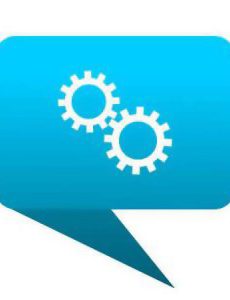Description
SmartBusiness v.1 for Windows Speech Recognition is certified by Microsoft™ as Windows 8 Compatible and has been successfully tested with Windows 11, Windows 10, Windows 7, as well as Vista. Because this software is certified, functions exactly as described, works flawlessly, and is licensed software, it is non-refundable. After installing SmartBusiness, you will be given directions to download and install 2 small (and FREE) Microsoft software programs:
- WSRMacros tool* – Download Here.
- Backup/Restore Profile tool – Download Here.
*If you correctly installed WSRMacros, the WSRMacro tool starts automatically the next time you start SmartBusiness. You will know it is started when you see this icon in the lower right Taskbar. Right-click this icon. Click Security. Set Security Level to Low. Don’t worry about this as you are creating the macros and they should be safe. Next, Right-click the icon again, Security, and Create Signing Certificate. When you create a macro, you will sign it with this certificate.
Free Downloads work in past versions of Windows
Although these Microsoft programs say they are for Vista, they are good for all subsequent versions of Windows as well (32 and 64-bit). If you have questions concerning your need for this software, use the Contact Us button to ask before you purchase.
Be advised: You should have moderate computer skills to install the program and download the 2 tools mentioned above. Once the three programs are installed, the SmartBusiness itself is logical and easy to use.
SmartBusiness Version 1 works in Vista, Windows 7, 8, 10 and 11. SmartBusiness v.1 works in conjunction with Windows™ Speech Recognition (WSR), the free speech recognition built into Windows operating systems. Until the development of SmartBusiness, WSR lacked many features taken for granted by users of Dragon NaturallySpeaking. SmartBusiness adds the features you expect your speech recognition software to have!
SmartBusiness for Windows Version 1 features:
- Includes full version of WSRMacros: The User’s Guide for Windows (a $9.99 value)
- Clear Text button added in Accuracy – Training Text section
- Create multi-step macros to accomplish more than one task with a single command
- Dictionary control allows adding single words or phrases or in bulk from a list
- Added a drop-down list in the Talk (Playback text) section to select additional voices
- Added Stop button to the Scan document to improve the accuracy function
- Added ‘Remove All’ Button to Scan and Transcription to clear all documents
- Stop Transcription button added to Transcription from a digital .WAV file. Before ordering SmartBusiness, you must read below in red text how the Transcription feature works.
- Macro Wizard guides you step by step to create a command, navigation, or text macro.
- Manage User Profiles allows easy access to create, backup, and manage one or more user profiles.
- Tune Microphone – created because the Windows Audio system poorly handles microphone input. You set a custom Volume Level and SNR (signal-to-noise ratio). Adjust until the microphone volume meter shows only 1 or 2 bars at the bottom. Must restart WSR for adjustments to take and you should not use WSR’s Setup my microphone thereafter.
- Add Multiple Files at one time to the Scan Tool and Transcription Tool (see below description)
- Talk feature uses Windows Text to Speech to read back a document and to stop reading at any point.
- Context-Sensitive Help – each page and feature has easy-to-understand help at your fingertips. Just click the
 Help button.
Help button. - Simulate Recognition is found as an action at the end of the Create a Shortcut Wizard. This allows you to string multiple commands such as Select Paragraph + Delete into a single command.
- Text Macros – easily create boilerplate macros that insert blocks of text at a single voice command. For example, at the end of my letters I say, “Sign off,” and my name, company name, and website are inserted.
- Command Macros – allows you to create step-by-step macros that utilize keyboard combinations. For example, when you say, “Import Orders” and your macro executes Alt+f for the File menu, then “U” for Utilities, then “I” for Import, etc.
- Transcription – reads .WAV files from a digital recorder and transcribes it to text. This is meant to be used by the person who has a personal user profile and dictates as they would in front of the computer using good enunciation and punctuation. It is not meant to transcribe multiple voices from a meeting. The digital recording file must be a high-quality .WAV file (not compressed). You can test before ordering by playing your .WAV file in Windows Media Player. If it does not play in Windows Media Player, it will not transcribe to text.
- Accuracy – allows you to select the text of your choosing and read it to the system. This trains the “Acoustic Model” of your speech profile to make it more likely that your words will appear according to your voice and style of pronunciation.
- Dictionary – provides an easy way to add words or phrases to your personal speech dictionary. Use the Manage Words function to prevent a word from being recognized or to edit a word or phrase you’ve added.
- Scan – parses personal MS Word and Text documents of your choice to increase dictation accuracy. It finds the context within which you use words and improves the likelihood that these words will appear accurately. Professionals like Physicians and Lawyers should use this feature to add their reports etc.